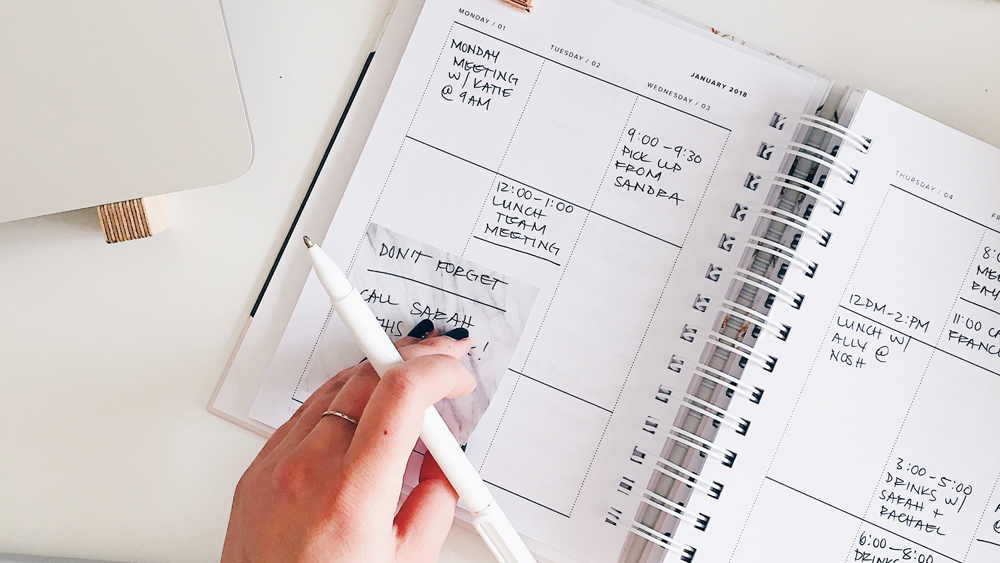I recently ran a series of training sessions using Teams involving breakout rooms, an animated slide deck, and music. The participants were from multiple organisations, using a wide range of hardware. I’ve found Teams to be reasonably good when users are all within the same organisation, but in this project, I learnt a lot.
How does Teams cope when participants use both browsers and an app to join the meeting?
Not well!
Here’s what I found:
Tech requirements
Teams is hungry on tech – it demands a lot from your computer, and your bandwidth, and so if your ‘perfectly average set-up’ does OK on other platforms, you may hit problems on Teams. If you’re going to use it a lot, it may be worth considering an upgrade.
Breakout rooms in Teams
This is were things get irritating…
- The organiser is the chosen one
Teams does not allow the meeting organiser to delegate break-out room management to co-hosts. So if you happen to be the one that set up the meeting, tough luck – you’re one creating breakouts and assigning participants to them. This can be OK, if you know about it in advance – just don’t create the meeting links if you need to take a backseat in the session itself. - You can’t move participants
Teams does not enable the organiser to move participants between breakout rooms once they are open. Not helpful if someone needs to move rooms, or your facilitation team wants to hop in and out of rooms to check people are OK. Irritatingly, there doesn’t seem to be a workaround for this.
Weird problems
Across all sessions, we hit a range of obscure technical glitches with no apparent cause: some participants were missing basic functions such as messaging, whilst others were removed from the meeting when joining and leaving breakouts. Teams repeatedly crashed when our meeting organiser tried to share screen, deleting breakout rooms just as they were needed. The only saving grace – the terrible nature of the tech was a good source of humour for the participants!
Closed captioning…
…is the only positive thing I could find to mention. Teams does this well (however, Zoom now does it too).
Summary
It took a facilitation team of four to battle through each of the sessions in Teams. In these multiple ‘live tests’ it was unpredictable and did little to enhance the participant experience. I’ve yet to meet a Facilitator who sings it’s praises, and so if you think I’m wrong please do get in touch!
Take aways:
Top tips from my experience
- If you’re running a session for people from multiple organisations, try to avoid Teams.
- Don’t work alone – even if you can knock out a full day complex meeting alone on Zoom you’re going to need additional tech savvy bodies to deal with the random things that may happen.
- Make sure that the person who creates the meeting invite is the person you want to have sole responsibility for breakout rooms.
- Do at least one dummy run with your team to find the foibles several days before and make a contingency plan in the event of each (or several) of you losing connection.
- Reboot your machine and close everything before you start (this is a good general tip for running digital meetings).
- Plan in 30-60 minutes prep time immediately before your event to check that everything works on the day (no matter if it did last time).
- Make light of it if the tech goes wrong, your participants will be feeling the same as you.
- Avoid Teams – seriously, if needed, offer to buy your client a Zoom licence for a month!